Apologies, it appears that the previous link has expired. I’ve gone ahead and set up a new invite that should be valid, and updated this post. If you run into any issues joining, let us know.
Thanks!
Forum wide moderators
Apologies, it appears that the previous link has expired. I’ve gone ahead and set up a new invite that should be valid, and updated this post. If you run into any issues joining, let us know.
Thanks!
Working with the Essential Graphics panel and Templater can be a bit daunting at first, as it’s a very unique workflow. Let me see if I can describe how we might set up a project in the way you described, and hopefully, that will be enough to get things moving in the right direction.
For this example, I’m going to refer to our main AE comp as “Main Project”. The first thing we’ll want to do is locate the properties we want to adjust and drag them into the Essential Graphics Panel. For this example, let’s say we have an image layer named “picture”. We’ll want to open the Transform section of the properties and drag the “Scale” and “Position” properties into the EGP.
Once we’ve got those properties in our EGP window, we’ll want to rename them to something that’s easy to reference in our Google Sheet. For now, let’s rename “Image Scale” to just “scale” and “Image Position” to “position”.
From there, let’s create a new comp in AE and edit it so that the name is surrounded with double curly braces, like {{Comp1}}. The double curly braces will instruct Templater that this will be the default comp to process when it comes time to export. After that, we’ll want to drag our “Main Project” comp into the {{Comp1}} comp and rename it. For this example, I’m going to rename this comp to “assembly” (with no quotes).
After that, we’ll want to drag the Templater Settings Effect onto our “assembly” comp so that Templater knows which EGP settings to adjust. We can verify that everything is set up correctly by opening the “assembly” comp and confirming that we have both the Templater Settings Effect and an Essential Properties section that contains our scale and position values.
Now, we’ll want to head over to our Google Sheet to add the columns to control the data. The names should be formatted like this: layername@[property name]. So, for this example, we’ll want to add a column for our scale property: assembly@[scale], and one for our position property: assembly@[position].
Once that’s done, we’ll need to populate those columns with values. However, if we take a look at the scale and position values in our project, we’ll see that they both contain two values, separated by a comma. That means that the value for those properties is an array, and that will need to be reflected in our data source. So, for example, in our assembly@[position] column, we’ll need to add something like this: [100,100]. That should instruct Templater to set the value for the position EGP property to 100,100. This is a bit counterintuitive when it comes to the scale property, but since AE adjusts the horizontal and vertical scale with two different, matching values, we’ll still need an array for that property as well.
Finally, we should be able to preview the {{Comp1}} project and see the results reflected in the Essential Properties values. As a quick side note, this won’t affect the linked properties in the “Main Project” comp, only in the “assembly” precomp in {{Comp1}}.
Hopefully, that all makes sense, but if you have any questions, you can let us know here or get in touch with us directly at support@dataclay.com.
Happy Rendering!
Hello Everyone!
I’m happy to announce that Dataclay has just launched an official Discord Server that you can join right here:
We created this server as a platform where our users, developers, and artists can come together to collaborate and discuss all of Dataclay’s products, including Templater, QUE, and Projector!
So come join us and swap tips, discuss best practices, or just hang out! If you have any questions or encounter any issues while joining the server, please let us know here, and we’ll do whatever we can to help get you onboarded.
Hope to talk to you all soon, and Happy Rendering!
The Dataclay team has released Templater version 3.7.3, which addresses some bugs that were present in Templater 3.7.2 and introduces a few improvements. Thanks for your patience. Enjoy and Happy Rendering!
WHAT’S NEW IN 3.7.3
Upgraded the licensing framework for the Windows version of Templater.
Fixed a minor spelling error in the Spot Check Preferences dialog.
BUG FIXES
Fixed an issue that caused Templater Trials to show as expired even if the user had never used the plugin.
The Dataclay team has released Templater 3.7.2, which adds a brand-new feature, Media Connector, as well as several bug fixes. You can download Templater 3.7.2 from this link:
https://assets.dataclay.com/Templater3.zip
Happy Rendering!
WHAT’S NEW IN TEMPLATER 3.7.2
Templater 3.7.2 adds a new feature named Media Connector that allows users to link assets hosted on a Google Drive directly to Templater. It also includes updates to the installer and several bug fixes.
New Feature: Media Connector support for Google Drive
Templater now supports URL references to Google Drive media assets. You can streamline your workflows by linking to videos, images, and other digital assets stored in Google Drive—no need to download or manually import files. Simply insert the asset URL into Templater’s connected data source, and Templater will handle the rest.
To enable this feature, some initial setup is required. Take a look at this page for more information. You will need to configure a Google Cloud Platform project for the Google Drive account that owns the media. While this step is a bit more advanced, it’s essential for secure and reliable access to your assets.
Other Improvements and Bug Fixes in Templater 3.7.2
Improved the installation wizard for the floating licensing build of Templater.
BUG FIX: Fixed missing defaults for generative AI preferences.
BUG FIX: Enabling Bot no longer causes a problem if the After Effects project file contains no compositions.
BUG FIX: Fixed a bug where Templater would not save the primary license server value in some cases.
Hello!
Using Templater to reversion subtitles is something that we’ve definitely had experience with over the years. It sounds, from your post, like you’re attempting to manually load the SRT data from your Google Sheet, which can be done. However, before you move forward with this method, I’d highly recommend checking out the Dynamic Subtitle tool that we added to Templater a few versions back.
This tool allows users to set up, format, configure, and then reversion subtitles using a sub-plugin for Templater. More information can be found on this page from our support website:
https://support.dataclay.com/templater/content/how_to/riggingutilities/setupdynamicsubtitles.htm
Of course, if you’d like to stick with Google Sheets as a Data Source for the subtitle information, that can still be done, but it’s quite a bit more complicated due to issues with timing and usually involves some outside scripting resources to accomplish.
If you have any questions about how to use the Dynamic Subtitle tool or anything else, feel free to let us know here or through our free support channel by sending a message to support@dataclay.com.
Thanks, and Happy Rendering!
Jeff
Hello Everyone,
Later this year, Google is making some changes to the way that their API works with Templater. This change has already resulted in the new File Picker workflow implemented in Templater 3.7.01. However, this update has had an unintended side effect. Because Templater is no longer granted general access to all of the files in Google Drive, it can no longer utilize links to media files contained in Google Drive Accounts.
After investigating the issue, we came up with a workaround that should be implemented into Templater 3.7.2 and later, the Google Drive Media Connector. The upside is that this allows users to create a custom login protocol using Google’s development tools that will grant Templater access to any files in a user-authorized Google Drive. The downside is that the process to get this access up and running can be a bit complicated, so we’ve created this guide to help streamline the process.
Before we get started, a quick note about Google Accounts, the Google Drive Media Connector, and Templater. The account that we use for this process and the account that we use to log in to Google Sheets do not have to be the same account. This means that we can store our Google Sheet data on one account and our media on another. With that out of the way, let’s get started.
To begin, open a browser and navigate to https://console.cloud.google.com

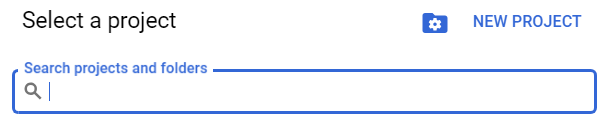
NOTE: If the account used to set up the Project is part of an Organization and this org is chosen during the setup process, you should only have to login once when authenticating with Templater. However, if the account used is a personal Google Account with no Organization, Google will require that the account re-authenticate with Templater once every 7 days.
Click on Select a project at the top of the window and choose your newly created Project.
Click on the Navigation Menu icon  in the upper-left hand corner of the page and choose APIs & Services>Library.
in the upper-left hand corner of the page and choose APIs & Services>Library.
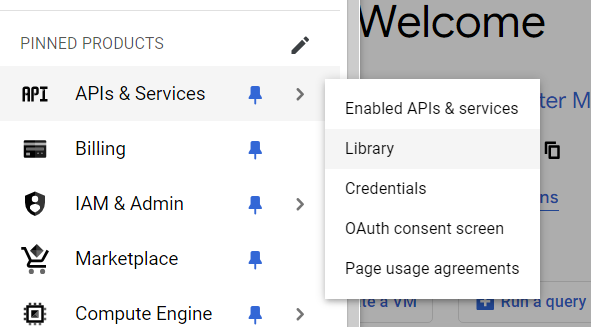
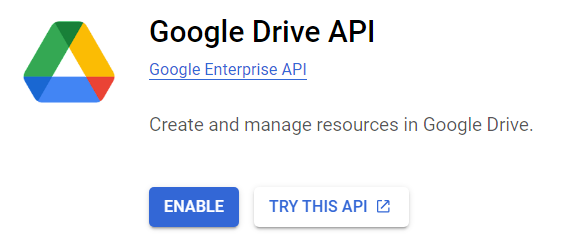
Once the Google Drive API has been enabled, click on MANAGE or click on the Navigation Menu in the upper-left-hand corner and navigate to APIs & Services>Enabled APIs & services. Finally, click on Credentials in the left-hand menu.
From there, click on +Create Credentials and choose OAuth client ID.
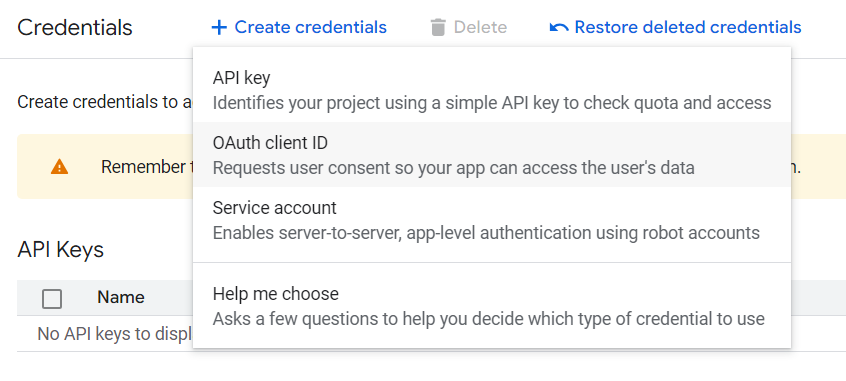
Click on “Configure consent screen” to continue.
Add an App name and fill in the email address of the user account that we’ll use to log in. Once those are filled in, click Next.
Under Audience, choose External and then click Next.
Under Contact Information, enter in the Email addresses of the user whose account owns the media assets that Templater will access, and that will be used to authenticate Templater. Click Next.
Finally, check the “I agree to the Google API Services: User Data Policy” checkbox and click Continue.
Finish the process by clicking Create.
On the next screen, click on Create OAuth client

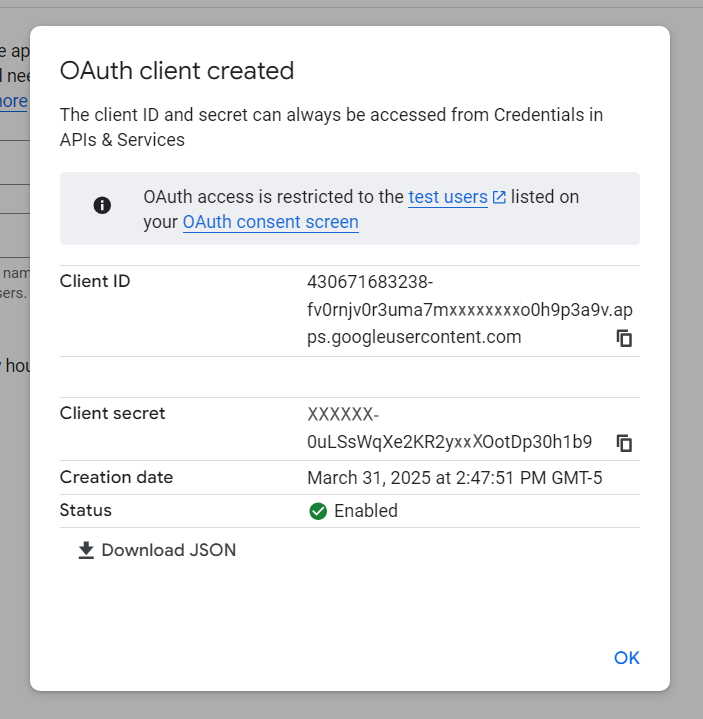
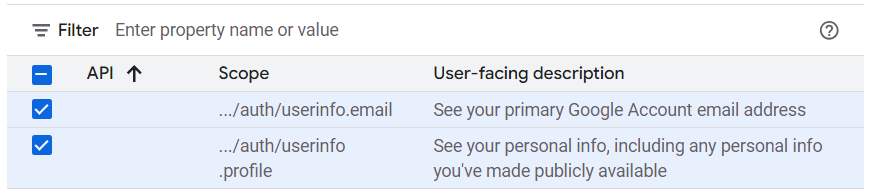
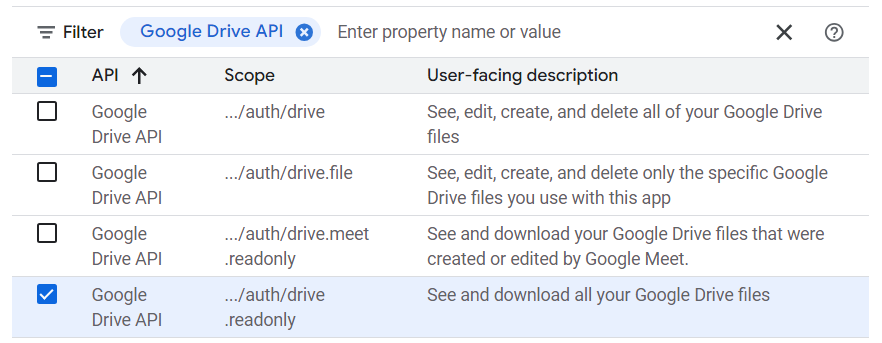
Under the Data Access section verify that the three scopes have been added. The first two should be listed under Your non-sensitive scopes while the third should be under Your restricted scopes. If all the information is present and correct, click on the Save button.
From there, click on the Audience listing on the left-hand side and click on Add users under the Test users section.
Enter the email address that you will use to authenticate Templater’s Media Connector for Google Drive and click Save.
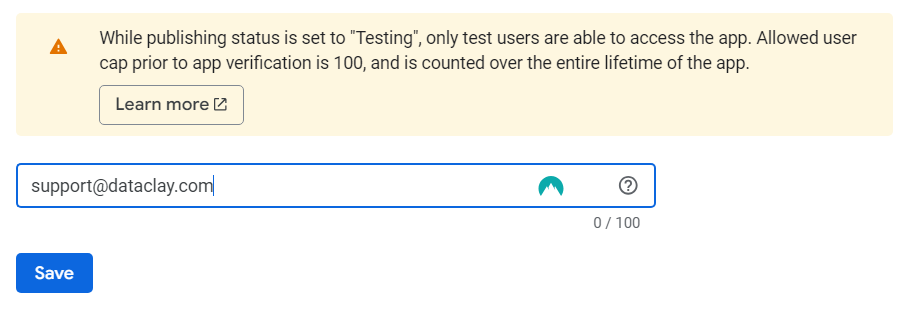
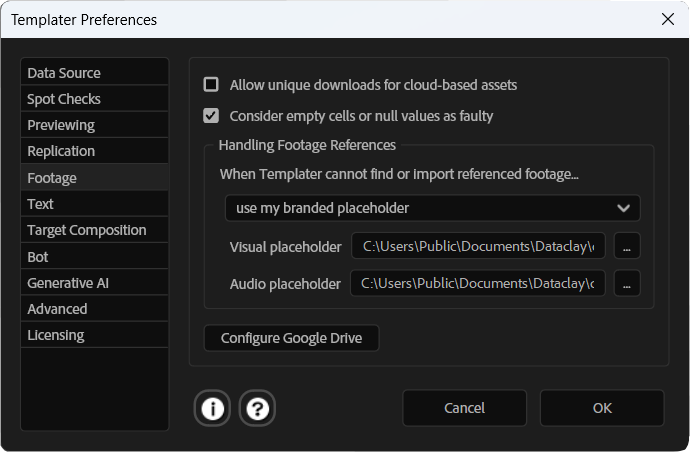
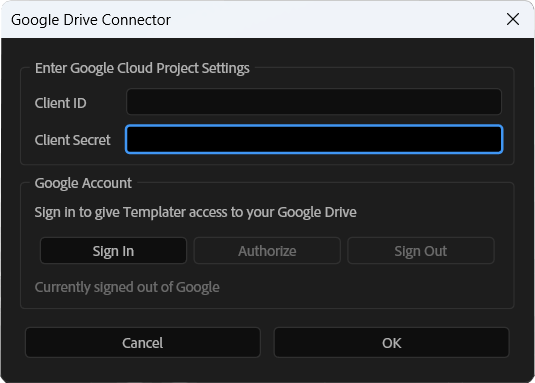
The Sign In process should navigate to a Google login page that will prompt you to choose a Google Account and bring up a warning stating that Google hasn’t verified this app. Hit Continue and then Continue again to sign into the newly created Project.
Finally, we’ll need to check the “See, edit, create, and delete all of your Google Drive files.” option to give Templater full access to any links generated from this Google Drive.

NOTE: If we ever need to retrieve the Client ID or Client Secret code, navigate to console.cloud.google.com. From there, we can click on the Navigation menu in the upper left-hand corner and go to APIs & Services>Credentials. Finally, click on the name of the client under OAuth2.0 Client IDs. This should take us to a screen that contains the Client ID and the Client secret on the right-hand side of the page.
If all goes according to plan, Templater’s new Google Drive Connector should now be connected to the custom Project we set up. This should give Templater and After Effects access to any media links generated from that account.
If you have any questions about this, please feel free to post here or get in touch with us directly at support@dataclay.com. We’ll do our best to answer any questions that you might have and help out however we can.
Happy Rendering!
Thanks for getting in touch with us. We recently identified a bug in Templater 3.7.1 that is almost certainly the cause of this error message.
To fix it, we’ll want to open the Templater Preferences, then click “Advanced” and uncheck “Layout engine” and “Time Sculpting”. Next, click on the “Bot” tab in Templater’s Preferences and ensure the “Prevent event script execution on Preview” is enabled. Once that’s done, we’ll want to see if the error persists. If it goes away, we should be able to reenable the “Layout engine” and “Time Sculpting” options.
If we continue to see the issue after performing these steps, we’ll probably want to continue this conversation through our support channels, as we’ll likely need to get some log files from the system that might contain information that wouldn’t be appropriate to post publicly. If we end up going that route, you can email us at support@dataclay.com or post a new helpdesk ticket right here.
Thanks,
Jeff
The Dataclay team has released Templater 3.7.1, which adds some brand-new features, such as our Metered Output Option and support for Generative AI Text. You can download Templater 3.7.1 from this link:
https://assets.dataclay.com/Templater3.zip
Enjoy!
WHAT’S NEW IN TEMPLATER 3.7.1
Templater 3.7 contains several exciting new features as well as an important change for those who use Google Sheets as their data source. It also includes UI updates and several bug fixes.
New Feature: QUE Meter for Templater Output
The QUE Meter is a new service for Templater that supports pay-as-you-go production of customized videos. You can now:
Purchase Templater Rig to prepare After Effects projects for automation workflows.
Purchase QUE Credits when you are ready to batch output customized video using your Templater Rig activation. Spot checking, replicating, and rendering consumes one QUE Credit per output.
You can purchase QUE Credits for your QUE Meter at: http://dataclay.com/credits
New Feature: File Picker for Google Drive
Google has introduced a number of new security requirements that affect how Templater obtains authorization to read data to and from Google Sheets documents. As a result, the workflow for authorizing Templater to access your Google Sheets documents has changed with this release.
After you authorize Templater to access your Google account, you will need to also launch the “File Picker for Google Drive” from Templater to grant access to specific Sheets available in your Google Drive.
WARNING: If you rely on Google Sheets as a data source, you must upgrade Templater to version 3.7 soon. In the near future, earlier versions of Templater will no longer support direct integration with Google Sheets.
New Feature: Support for Generative AI Text
You can now use your existing AI service to generate synthetic text content for dynamic text layers. Enter a prompt directly within a text layer’s Templater Settings effect under the Generative AI parameter group.
When Templater cannot map a value to a dynamic text layer, it will attempt to send the layer’s stored prompt to your preferred generative AI service and will await a suggestion that will map to the dynamic text layer. This feature currently supports:
User Interface Updates
You can now set a preference to highlight the most recently previewed row in your Google Sheets data source. This can help you to better identify the spreadsheet row that Templater most recently processed
A new set of preferences has been added to control the generative AI feature.
The Templater app logo has been added in various locations throughout the UI.
Other Improvements and Bug Fixes in Templater 3.7.1
The offline help documentation in CHM format no longer ships with the Templater archive. Download the offline docs at: https://dataclay.com/downloads/templater-docs.
Previously misinterpreted values for updating dynamic essential properties are now interpreted correctly.
Offline license deactivation is now possible without having an activated license.
SRT subtitle layers better estimate line count in paragraphs.
Bugs were fixed relating to machine profiling on Windows machines during QUE Satellite registration by removing dependency on the wmic command.
Improved Templater authorization implementation for accessing both QUE and Google Sheets.
Fixed a long-standing bug where Templater would not interpret null values correctly.
Unfortunately, at the moment, there’s not really a way to “freeze” assets in a project file in the way that you’re describing. This is mainly caused by limitations in After Effects, where third-party plugins like Templater aren’t provided with a list of what assets are needed for each render action.
However, one suggestion that might help would be to break the project file up into individual aep files and then use Templater’s aep Reserved Column to switch between projects as necessary.
This method has the advantage of keeping each file relatively small and streamlined, so Templater doesn’t have to swap out layers that are potentially redundant. However, if the file contains a large number of potential target compositions, it can sometimes be more trouble than it’s worth.
Hopefully, that helps, but if you have further questions or issues, please don’t hesitate to let us know here or through our main support channel at support@dataclay.com, and we’ll be more than happy to help out.
Thanks,
Jeff