Dynamic branded placeholder path
-
Hi,
We’re utilizing the aep reserved variable with the BOT. Depending upon the aep project referenced, I’d like to change the branded audio placeholder path. Is this possible? If not, any thoughts on a workaround?
Pete
-
There’s an option in the Templater Preferences window that allows you to switch out the placeholder for both audio and video footage in Templater. If you take a look in the bottom left-hand corner, you should see a field for “Placeholder for missing visual footage” and “Placeholder for missing audio footage”. Is that what you were looking for?
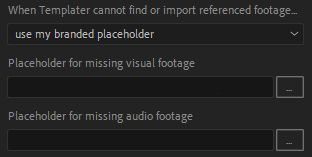
-
@Jeff yes, that’s what we’re currently using. However since we’re using the bot, I’m looking for a way to change this value when the bot loads a different aep file. Currently, it seems like once we enable the bot for a data feed, the placeholder for missing footage is locked in, even though bot might load a different AE file which might need a different placeholder.
-
Ah, I see now. Unfortunately, once Bot is running, those Preferences are loaded into memory, and there isn’t really a method in place to change them. I can think of a couple of workarounds, but they’d both require a bit of work.
The first would only be feasible if you’re running Templater Bot in CLI mode. The CLI version of Bot uses a file called templater-options.json to set the preferences for the session. There’s a key in that file called “placeholder_audio” that refers to the placeholder file that gets used. It should theoretically be possible to write a script that would stop Bot operation, alter that key, and then restart the process. However, that could be somewhat cumbersome since it would require spooling Templater up and down.
Another possibility would be to use the Event Scripts feature of Templater to swap out the placeholder file based on the value from the aep column in the data source. Basically, you’d want to create a script that read the aep column and then substitute the desired placeholder file by renaming it to whatever you had set up in the Templater Preferences. I haven’t ever tested this sort of configuration, but theoretically, I can’t think of anything that would stop it from working. However, you might experience a performance decrease due to having to run the script/rename process on each entry in the data set.
Hopefully, one of those options will work for what you’re trying to do. Unfortunately, swapping that particular asset out on the fly isn’t something that Templater is currently set up to do right now, but one of these methods might do the trick. If you run into any issues, please just let us know.
-
Thanks Jeff! The event script option looks like the best. I haven’t worked with event scripts before. Can you direct me to a good starting point to develop a script?
-
Sure!
I’d recommend starting here for an overview on what Event Scripts are. From there this page has information about the Templater Events structure, which allows you to execute custom scripts at various points throughout the processing cycle. Once you’re ready to register a script, this page contains information on how to get everything set up. Finally, this page has some great information about the various API objects that the custom code can access.
I’d also recommend taking a look at our Github page in general and this folder specifically for some examples of pre-built scripts for use with Templater. Hopefully, that should be enough to get you started, but if you run across any specific issues we can help with, please just let us know.
-
Thanks Jeff!